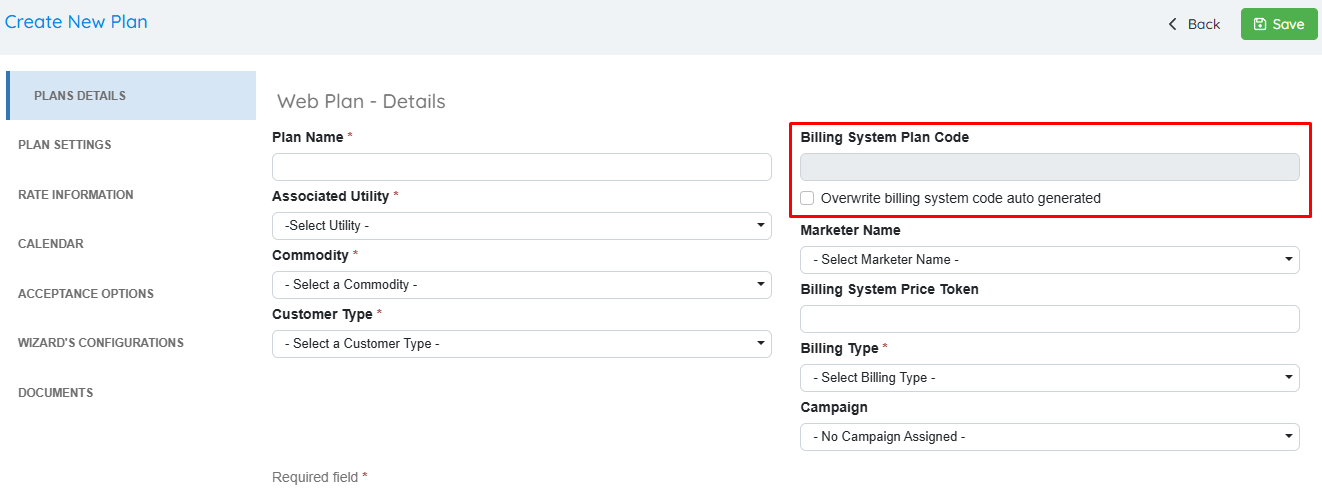2025-02
2025-02 Release Notes
February 7th, 2025
Index
Whats New?
| 6671 | Plan Billing System Code Automation |
Improvements
| 6657 | Price to Compare |
| 6709 | Ability to export renewals using the Reassign Template or the Renewal Template when connecting to the ESG Billing System. |
| 6671 | Feature to export Create/Update plans batch template for the ESG Billing System |
| 6720 | It’s now possible to delete Rules from the Rules Manager! |
| 6498 | Introductory Rate Field |
| 6754 | Added [Service_state_code] as a dynamic value. |
| \(^▽^)/ | UI, Performance and Refactor: Improved Drop down components across the system. |
Fixes
| 6729 | Adjustment for the Customer Notes functionality that would stay on a loading status forever. |
| 6730 | Corrections on Rescind List so actual error messages are shown to the user. |
| 6749 | Adjusted Affiliate filter on Letter Queue which wasn’t working. |
| 6760 | Fix for issue in Document Manager where market/utility settings were not updated unless a new version of the document was added. |
| 6715 | Resolved error when attempting to add a new version of a document. |
| 6764 | Solved issue in Channels Manager where users could not delete existing channels. |
Features & Fixes Details
Price to Compare
Price to Compare used to be a single field under Utility Manager. With this Release, Price to Compare has its own tab in Utility Manager. It’s possible to add multiple rates per customer type and along different periods of time.
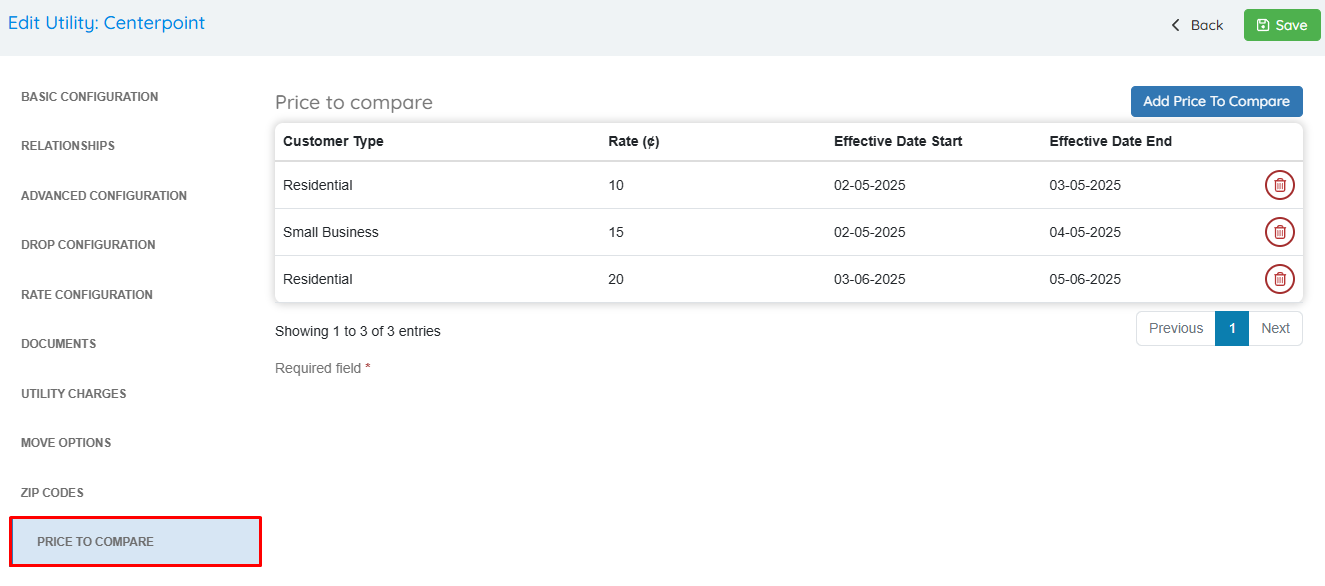
The following dynamic fields can be added to documents as well and the replaced value will be the current price and date range:
- [UTILITY_PRICE_TO_COMPARE]
- [UTILITY_PRICE_TO_COMPARE_END_DATE]
- [UTILITY_PRICE_TO_COMPARE_START_DATE]
Feature to export Create/Update plans batch template for the ESG Billing System
With this new functionality, OpsAdmin can generate two templates with plan data that can be loaded in the ESG Billing System, the Creation Template and Update Template. This is very helpful for customers that do NOT use Service Agreements in ESG and need to create ESG Plan Codes on a weekly basis.
The Creation Template includes all OpsAdmin plans filtered in the grid, while the Update template is only meant for Variable Plans.
Some new fields involved in these templates are now part of Plans Manager, such as:
- Rate Code (Plans Manager >> Rate Information Tab): For those Utilities with Rate code required, when setting up a plan, users can select a rate code from the existing ones loaded under Utility Manager. When exporting the ESG batch template for Plans Creation, the rate code is automatically included, as well as the field “Notes” from Rate Code is used to populate the “Desc Text” column in the template.
- Billing System Price Token (Plans Manager >> Plan Details): This field needs to be filled with the ESG Price Token from the P2C System. This is a plan’s unique identifier in ESG. This field is used at the time of exporting the Update Template. Users should make sure this field is always up to date in OpsAdmin. Not providing the accurate price token can result in the generation of a template with an incorrect token.
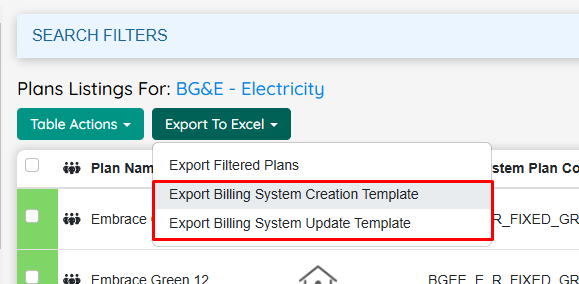
Introductory Rate Field
This feature allows adding a promotional period with a discounted price to a plan. Plans Manager now includes two new fields, besides the already existing Billing System Promo Code:
- Discount Percentage: This field must be a value between 0 and 100 and this percentage is applied to the rate using this formula: * rate - rate * (1 - percentage / 100).*
- Promotion period: This is a value between 1 and the selected term of the plan.
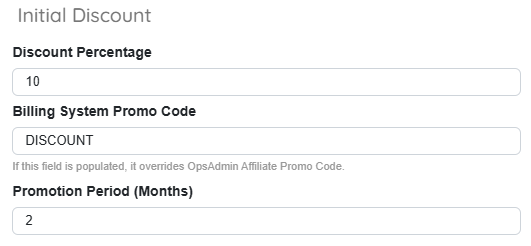
Changing these values will trigger a new version of the plan.
This is how the discounted rate is calculated AFTER adding other items like T&D charges:
- Fixed plans: Discount is applied directly on the rate.
- Variable plans: Discount is applied on the current variable rate.
- Daily Plans: Discount is applied on the Monthly Fee.
This discounted rate is retrieved via API and there are also dynamic replacement values available for documents:
- [INITIAL_DISCOUNT_PERCENTAGE]
- [INITIAL_DISCOUNT_PERIOD]
- [INITIAL_DISCOUNT_RATE]
This is how the information is displayed on the Web Enrollment Journey:
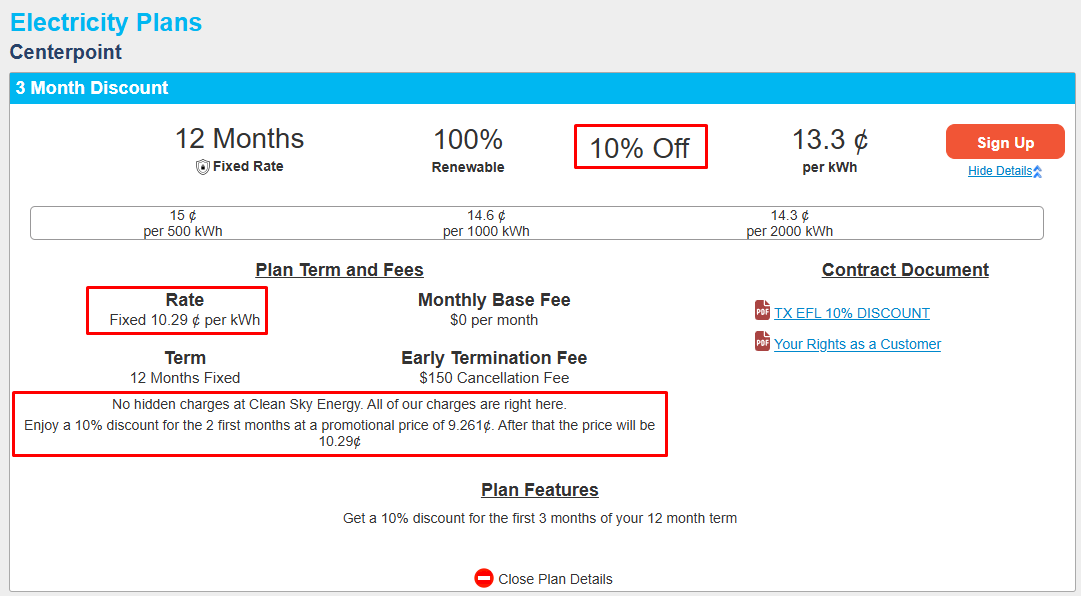
This is how the information is portrayed in the Quick Enrollments:
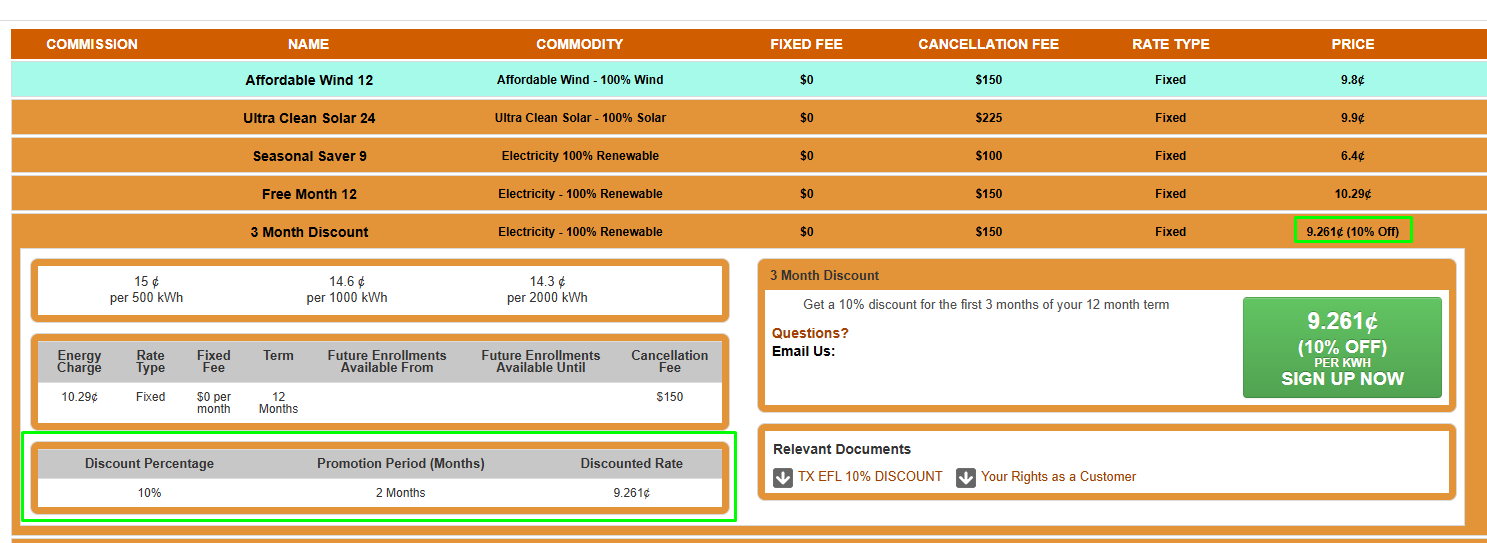
Plan Billing System Code Automation
This new feature assists with the creation of Billing System Plan Codes. Currently this field needs to be filled by a user but now it’s possible to automate the behaviour of this field.
First, to make use of this functionality, it’s necessary to have the *Plan Generation Templates: Access *role.
Once the role is added, users can access the functionality through the menu: Plan >> Settings >> Plan Generation Templates.
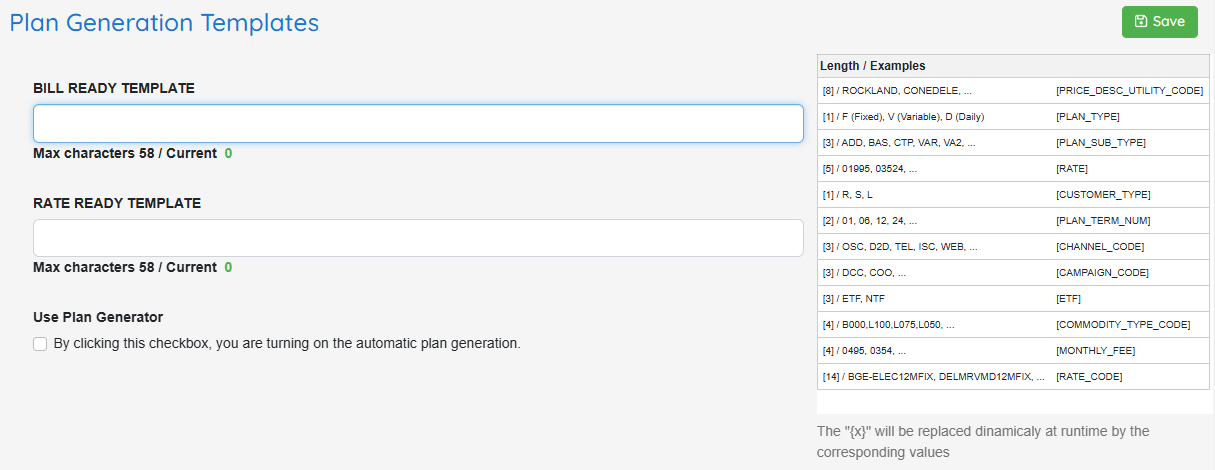
There's an option to create a price code template for Rate Ready markets and another one for the rest that are not Rate Ready (Bill Ready for example). Users can create the template using the replacement values on the right. The maximum length of each replacement value is between brackets and some examples are included to facilitate identifying these fields.
It’s important to note that there are new fields added to Plans Manager, Utility Manager and Commodity Manager that need to be populated for this functionality to work to its fullest:
Commodity related fields
Commodity Type Code: This field can be customized under Plan >> Settings >> Commodities. Up to 4 characters.
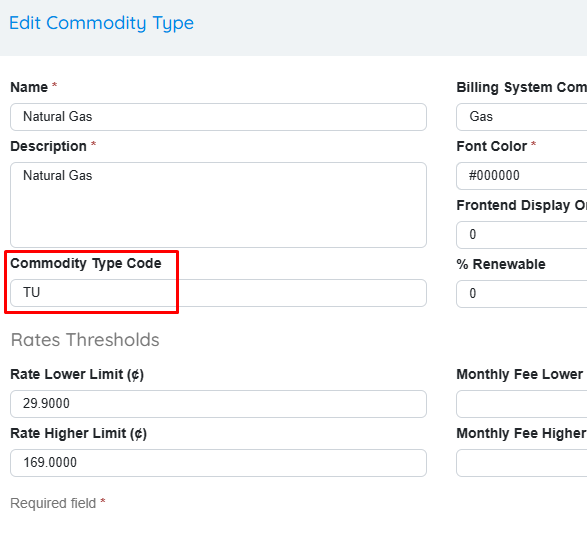
Utility related fields
**Price Description Utility Code: **This is a Utility Code that will be used for billing plan codes only. Up to 8 characters. Up to 8 characters.
**Rate Code: **Each utility can have a set of Rate codes assigned to it. At the plan level, it’s possible to assign a Rate Code to a specific plan since this field is inherited from what the user set up at the Utility level. Up to 14 characters.
Plan related fields
**Channel Code: **Each plan should be tied to a channel. The channel code can be defined in *Plans >> Channels. *Up to 3 characters.
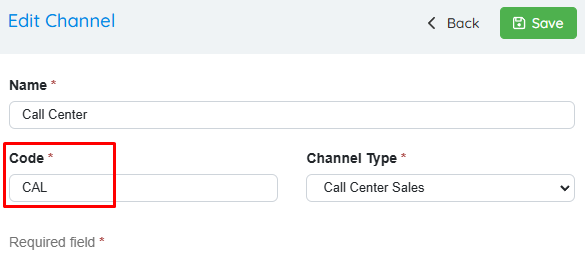
**Campaign Code: **Plans can belong to a specific campaign. The Campaign Code can be set up in Plans >> Campaign Manager. Up to 3 characters.
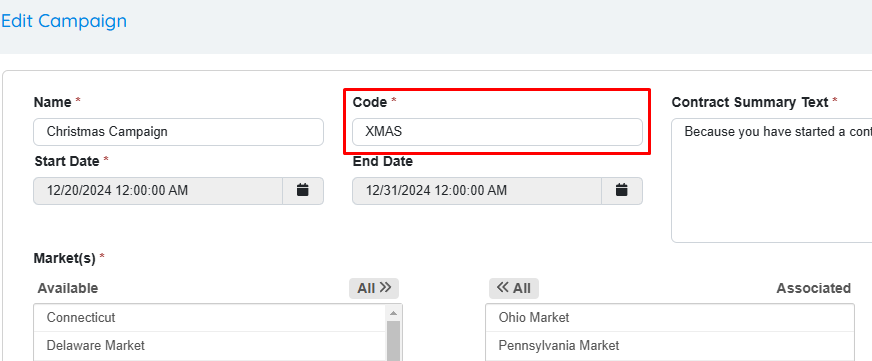
Plan Sub Type: Each plan should have a Sub Type assigned to it. The Sub Types can be added from the UI in Plans >> Settings >> Sub Types. Up to 3 characters.
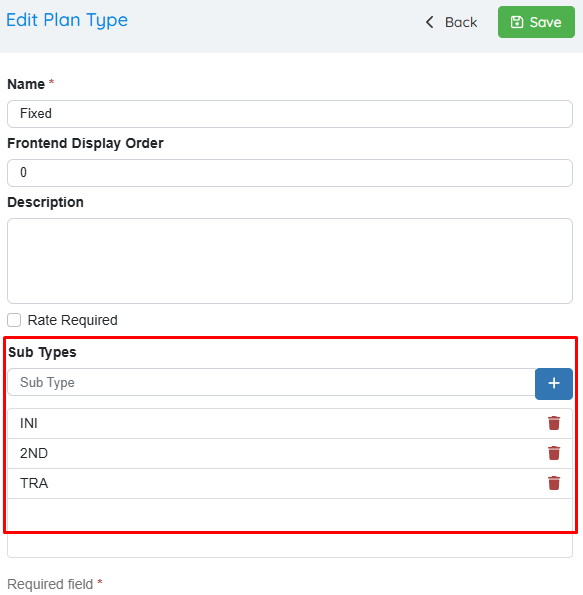
ETF: If the plan has a cancellation fee larger than zero, this replacement value will retrieve “ETF” otherwise “NTF”.
How to use this?
Users should click on the replacement values in the desired order for the Rate Ready or Bill Rate textbox. The system will automatically include a separator (underscore) between each replacement value. Once finished, users should save the changes and activate the “Use Plan Generator” checkbox to start the automation process.
When creating a new plan, the Billing System Code textbox is now greyed out because the system will take care of generating that code based on the settings from the Template generator. It is possible to overwrite this and provide a different customized Billing System Plan Code by activating the checkbox right below the textbox.